Release Notes for 2025.01.1
· 5 min read
Communications Page Updates
We're excited to announce several improvements to the Communications page that make it easier to find and manage your communications.
Enhanced Filtering Options
- New "Received From" Filter: Easily filter communications based on sender direction (Any, Them, Us) to quickly find specific types of correspondence.
- Example: Select "Them" to view all incoming communications from claimants, admins, and prospects.
- New Case Contact Type Filter: Filter communications by contact type (Any, Claimant/Admin, Prospect) to better organize your communications.
- Example: Choose "Prospect" to focus on communications with prospect claimants not known in the dashboard.
- Updated Claim Status Filter: The status filter has been renamed to "Claim Status Type" for clearer navigation.
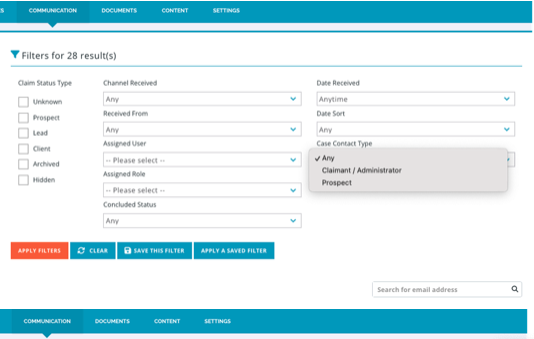
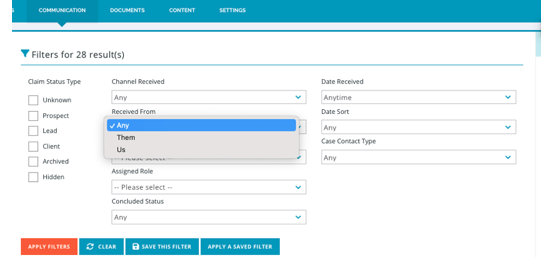
Pro Tip: Using Filters Together
- Combine filters to narrow down your search.
- Example: Combine "Received From: Them" with "Case Contact Type: Claimant" to view all incoming claimant communications.
- Save frequently used filter combinations for quick access later.
- All filters work together using AND logic, allowing precise combinations to find exactly what you need.
New Email Search Feature
We've added a powerful email search function with the following capabilities:
- Search within specific tabs (
Unassigned,Assigned to Me,Assigned to Others,Assigned to My Role, andConcluded). - Email validation to ensure accurate searches.
Search Tips
- Searches are limited to the current tab you're viewing.
- The search field automatically clears when switching tabs or applying filters.
- Only complete, valid email addresses will return results.
- Use the "×" button (visible after entering text) to quickly clear your search.
Common Scenarios
- Finding Recent Client Communications:
- Navigate to the "Assigned to Me" tab.
- Apply "Received From: Them" filter.
- Search for the client's email address.
- Reviewing Prospect Communications:
- Select "Case Contact Type: Prospect."
- Apply relevant status filter.
- Browse or search within filtered results. These updates are designed to help you navigate and find communications more efficiently while maintaining a clean, intuitive interface.
Reminders Enhancements
What's Changed
We've improved the reliability of our automated reminder system to ensure you never miss important follow-ups.
More Reliable Reminder Delivery
- Reminders will now consistently send on their scheduled days.
- The exact time of the reminder check no longer affects whether reminders are sent.
- Recurring reminders (e.g., every 5 days) will maintain their schedule more reliably.
Impact on Your Work
- More predictable reminder delivery.
- No missed reminders due to timing differences.
- Better consistency for recurring follow-ups.
Example Scenario
- If you set up a reminder to:
- Start 5 days after claim creation.
- Recur every 5 days.
- Send while the claim remains open. The system will now reliably send reminders on day 5, day 10, day 15, and so on, as long as the claim remains open.
Canned Response Enhancement: Subject Lines
What's New
We've added the ability to save and apply subject lines to your canned responses, making your communications more efficient.
New Features
- Add subject lines to new canned responses.
- Edit subject lines in existing canned responses.
- Automatic subject line population when applying canned responses.
- Works across all communication types:
- Emails
- SMS messages
- Reminders
Benefits
- Save time by eliminating manual subject line entry.
- Maintain consistency in your communications.
- Streamline your workflow when using canned responses.
How to Use
- Creating New Canned Responses:
- When creating a new canned response, you'll now see a "Subject Line" field.
- Enter your preferred subject line.
- Save your canned response as usual.
- Editing Existing Canned Responses:
- Open any existing canned response.
- Look for the new "Subject Line" field.
- Add or edit the subject line.
- Save your changes.
- Using Canned Responses:
- When you apply a canned response, the system will now automatically:
- Populate the subject line if one is saved.
- Leave the subject line blank if none was saved.
- When you apply a canned response, the system will now automatically:
Tips
- Review your frequently used canned responses and add subject lines to save time.
- Use consistent subject line formats across similar types of communications.
- You can still manually edit the subject line after applying a canned response if needed.
Enhanced Communication Headers Update
We've improved how recipient and context information is displayed when composing messages, making it easier to verify who you're communicating with and in what context.
New Header Information
- Individual Communications:
- Recipient's full name (when available).
- Associated claim name.
- Email address (if name unavailable).
- Claim ID (if claim name unavailable).
- Bulk Communications:
- Total recipient count (e.g., "Sending to 100 contacts").
- Clear indication of bulk message status.
- Reminder Types:
- Added clear headers for different reminder types:
- Case Reminder
- Claim Reminder
- Activity Reminder
- Added clear headers for different reminder types:
- Case-Level Communications:
- Case name is displayed.
- Contact name or email address shown.
- Claim information omitted when not applicable.
Benefits
- Instantly verify your intended recipient.
- Reduce the risk of sending communications to incorrect recipients.
- Better context awareness when handling multiple claims.
- Clear indication of bulk message scope.
- Easy differentiation between reminder types.